SSH Key Authentication Setup Guide
🎯 Goal:
Enable secure, passwordless SSH login from your client machine to your server using SSH key authentication.
🧱 Prerequisites:
-
You have access to both your client machine (where you initiate the SSH connection) and your server.
-
You know the server's IP address or hostname.
-
You have user credentials on the server (e.g.,
rootor another user).
1️⃣ Generate an SSH Key on Your Client
On your client machine (the one you'll connect from), open a terminal and run:
-
Press
Enterto accept the default save path:~/.ssh/<name>. -
You can set a passphrase or leave it empty for passwordless use.
This generates:
-
~/.ssh/<name>→ your private key (keep safe!) -
~/.ssh/<name>.pub→ your public key (to share with the server)
2️⃣ Copy Your Public Key to the Server
✅ Preferred (Automatic) Method:
On your client, run:
Replace:
-
~/.ssh/my_custom_key.pub→ with the full path to your public key (.pubfile) -
username→ your server's username -
server_ip→ your server's IP address or hostname
You’ll be prompted for your server password once.
✋ Manual Method (If ssh-copy-id isn’t available):
Step A: View and copy your public key
Copy the entire output.
Step B: Log into your server
Step C: Paste the key into authorized_keys
On the server, run:
Paste the key you copied earlier, then save and exit.
3️⃣ Set Permissions on the Server
Still on the server, run:
This ensures the key will be accepted by the SSH service.
4️⃣ Test Your SSH Login
On your client machine, try:
✅ If everything is set up correctly, you should be logged in without being asked for a password.
🔐 Optional: Disable Password Authentication on the Server
To improve security, you can disable password logins entirely:
-
Edit the SSH config on your server:
-
Find and change (or add) the following lines:
-
Restart SSH:
⚠️ Make sure your SSH key login works before doing this or you could lock yourself out.
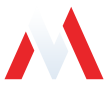
No comments to display
No comments to display