Enable Docker port 2375 on Linux + Synology NAS
To enable Docker to listen on port 2375, you need to configure the Docker daemon to listen on this port. This is typically used for remote API access. Note that enabling Docker on port 2375 without TLS is not secure because it will expose the Docker API over an unencrypted HTTP connection. It is recommended to use TLS for secure communication.
Here’s how you can enable Docker to listen on port 2375:
On a Systemd-based System
1) Edit the Docker Service File: Open the Docker service file in a text editor. For example:
sudo nano /lib/systemd/system/docker.service
2) Modify the ExecStart Line: Find the ExecStart line and modify it to include the -H flag to bind the Docker daemon to port 2375.
Use the command to verify the correct Docker directory:
which dockerd
ex: /usr/bin/dockerd
The modified line should look like this:
ExecStart=/usr/bin/dockerd -H fd:// -H tcp://0.0.0.0:2375 --containerd=/run/containerd/containerd.sock $DOCKER_OPTS3) Reload the Systemd Daemon: After editing the service file, reload the Systemd daemon to apply the changes:
sudo systemctl daemon-reload
4) Restart the Docker Service: Restart the Docker service to apply the new configuration:
sudo systemctl restart docker
On a Synology-NAS System
1) Open a terminal session and edit the Docker daemon configuration file using:
sudo nano /var/packages/ContainerManager/etc/dockerd.json
2) Add or modify the hosts key to enable Docker to listen on both the local Unix socket and TCP port 2375:
"hosts":["tcp://0.0.0.0:2375","unix:///var/run/docker.sock"]
# /var/packages/ContainerManager/etc/dockerd.json
{"data-root":"/var/packages/ContainerManager/var/docker","hosts":["tcp://0.0.0.0:2375","unix:///var/run/docker.sock"],"log-driver":"db","registry-mirrors":[],"storage-driver":"btrfs"}3) Reload the systemd configuration:
sudo systemctl daemon-reload
4) Restart the Container Manager Docker service:
sudo sudo systemctl restart pkg-ContainerManager-dockerd
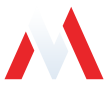
No comments to display
No comments to display