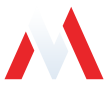Monitoring UFW Logs for Blocked Connections
This guide provides instructions on how to monitor UFW (Uncomplicated Firewall) logs to detect and view blocked connections in real-time. This is useful for troubleshooting and ensuring that your firewall rules are working as expected.
Steps to Monitor UFW Logs
Step 1: Open the Terminal
Begin by opening the terminal on your system. You can do this by pressing Ctrl + Alt + T or by navigating to the terminal application from the system menu.
Step 2: Use the tail Command with grep
Use the tail command combined with grep to filter and display real-time UFW log entries that contain the word 'BLOCK'. This command will continuously monitor the UFW log file and highlight any blocked connections.
sudo tail -f /var/log/ufw.log | grep 'BLOCK'
Explanation of the Command:
sudo: Runs the command with superuser privileges, which is necessary to access the UFW log file.tail -f /var/log/ufw.log: Continuously displays new entries appended to the UFW log file.grep 'BLOCK': Filters the output to show only lines containing the word 'BLOCK'.
Example Output
When you run the command, you will see output similar to the following for each blocked connection:
Jun 10 12:34:56 hostname kernel: [UFW BLOCK] IN=eth0 OUT= MAC=xx:xx:xx:xx:xx:xx SRC=192.168.1.100 DST=192.168.1.101 LEN=60 TOS=0x00 PREC=0x00 TTL=64 ID=54321 DF PROTO=TCP SPT=12345 DPT=80 WINDOW=14600 RES=0x00 SYN URGP=0
Explanation of the Output:
Jun 10 12:34:56: The date and time of the log entry.hostname: The hostname of the system.kernel: Indicates that the message is from the kernel.[UFW BLOCK]: Shows that this entry is a blocked connection by UFW.IN=eth0: The network interface where the packet was received.SRC=192.168.1.100: The source IP address of the blocked connection.DST=192.168.1.101: The destination IP address of the blocked connection.PROTO=TCP: The protocol used (e.g., TCP).SPT=12345: The source port of the blocked connection.DPT=80: The destination port of the blocked connection.
Summary
By using the tail command with grep, you can efficiently monitor UFW logs in real-time to detect and analyze blocked connections. This is a valuable technique for maintaining and troubleshooting your firewall configuration.
For more advanced monitoring and log analysis, consider using log management tools or setting up more complex filtering and alerting mechanisms.