Rebase
What is git rebase (in plain English)?
Rebase takes the commits on your current branch and replays them on top of another commit (often the latest main).
This creates a clean, linear history (no merge commits) as if you had started your work from that newer point.
-
Merge: combines histories as they happened, preserving branches and creating a merge commit.
-
Rebase: rewrites history to look linear by moving your branch’s commits on top of a new base.
When to use:
-
Before opening a PR, to clean up/squash commits and sync with
main. -
To remove accidental commits, fixup messages, or reorder small changes.
Safety note: Rebase rewrites commit IDs. It’s safe for local branches or branches only you own. If you’ve already pushed, use --force-with-lease when pushing, and coordinate with collaborators.
Make Git use Nano (not Vim)
One‑time for this PowerShell session
Make Nano the default (all repos)
Alternatives if needed:
Short path (no spaces):
C:\Progra~1\Git\usr\bin\nano.exe -wIf
nanois in PATH: set justnano -w
Interactive Rebase (Nano) — Quick How‑To
-
Start:
git rebase -i HEAD~NReplace N with how many recent commits you want to edit (e.g.,
3). -
In Nano, you’ll see lines like:
-
Change actions at the start of each line (use arrow keys to move cursor):
-
pick— keep as‑is -
reword— change commit message -
edit— pause to amend content -
squash— combine with previous, keep messages -
fixup— combine with previous, discard this message -
drop— remove this commit
-
-
Save & exit Nano: Ctrl+O, Enter, then Ctrl+X.
-
If you used
squash/fixup, Git opens another Nano window to edit the final message. Save & exit again.
If conflicts appear:
Common Workflows
A) Clean up duplicate commits (your case)
B) Update your feature branch to the latest main
C) Edit a commit’s content from a few commits ago
D) Change a commit message only
E) Drop an accidental commit
F) Autosquash “fixup!” commits
Pushing after a rebase (history changed)
Safer than
--force; refuses to overwrite unexpected remote changes.
Quick Troubleshooting
-
“In the middle of a rebase”
-
Editor error with spaces in path
Use quotes when setting the editor: -
Confirm Nano works
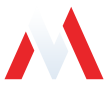
No comments to display
No comments to display